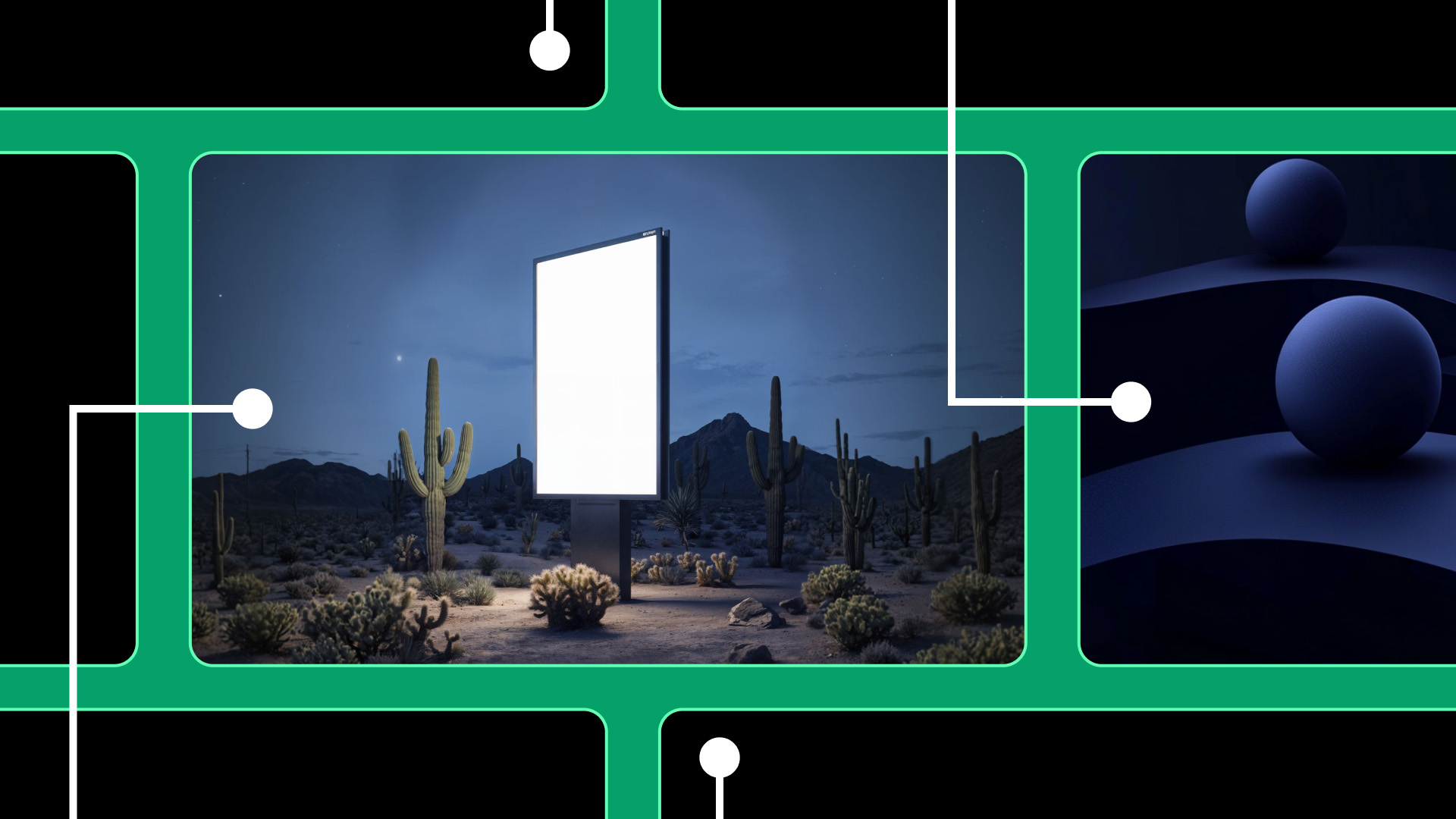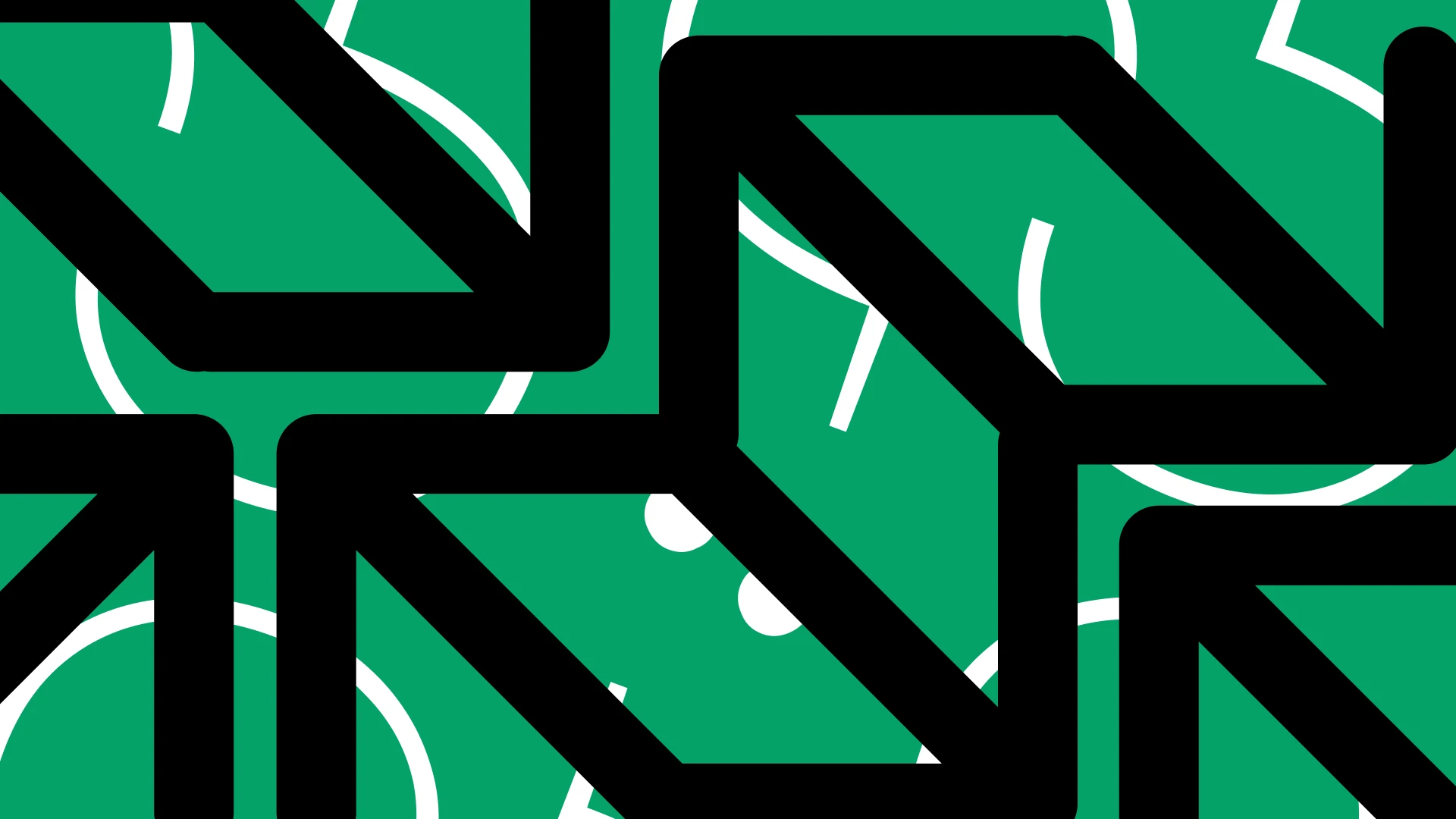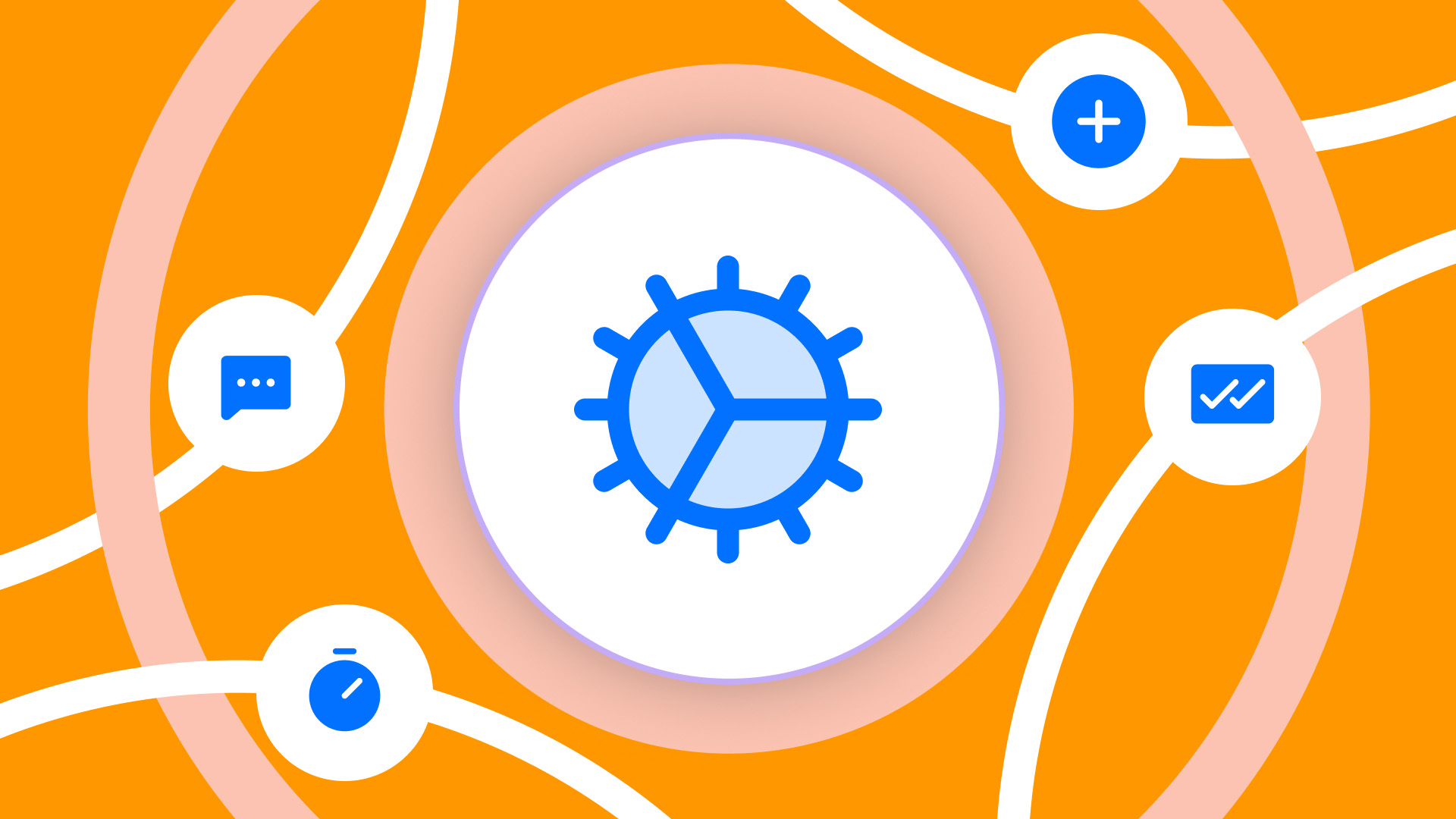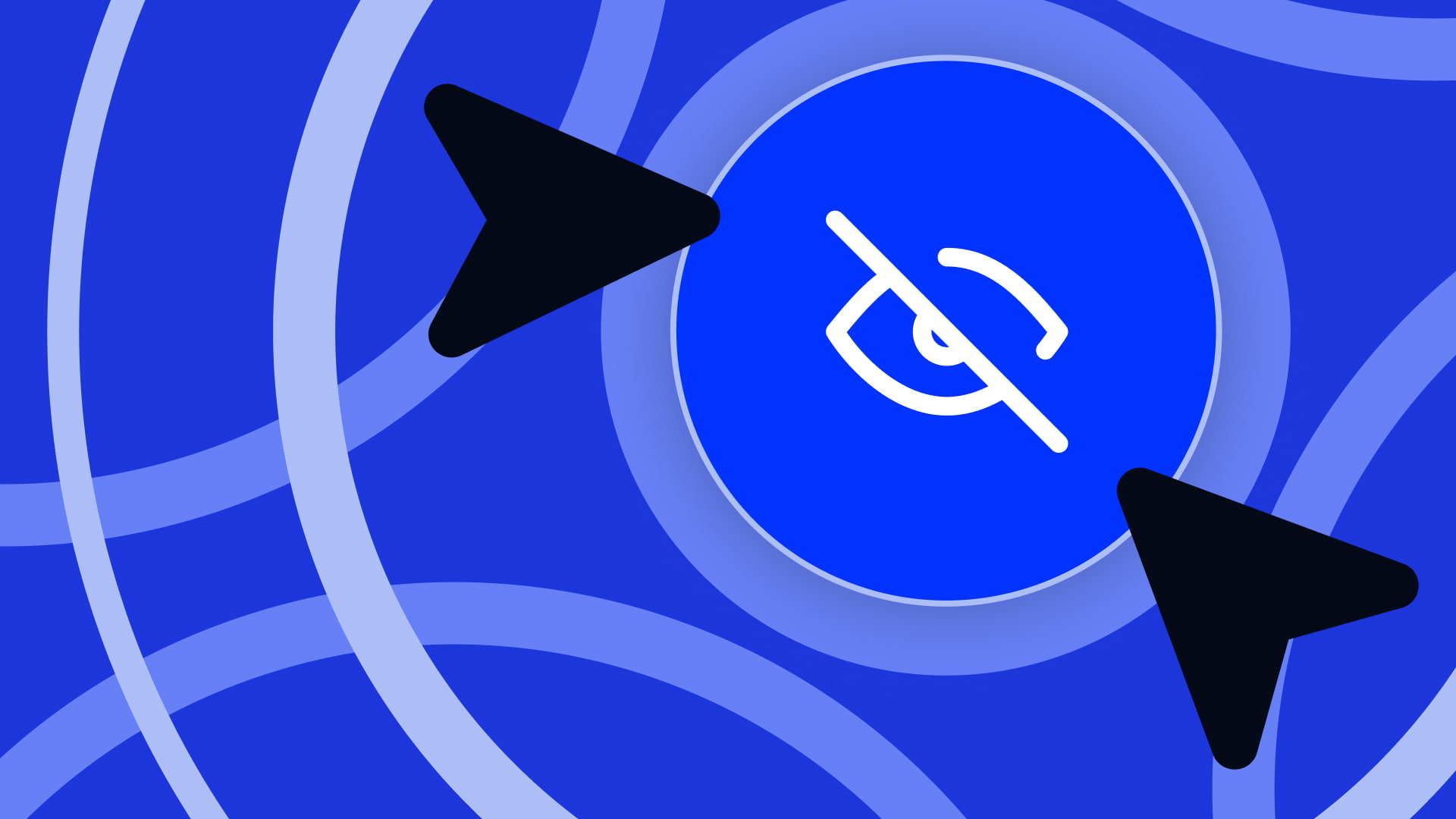In graphic design, the ability to create stunning and realistic mockups is essential to showcase how a project will look once finished—whether it’s a billboard, book cover, or product packaging. Traditionally, creating mockups was a manual process requiring time, skill, and resources. But with the arrival of artificial intelligence, graphic designers can now generate endless mockups in just minutes, without sacrificing quality or creativity.
Índice de contenidos
ToggleIn today’s blog, we’ll guide you step-by-step through the process of generating mockups using artificial intelligence, highlighting tools like Adobe Photoshop with its advanced AI capabilities, layers, and smart objects.
What Is a Mockup and Why Is It Important in Graphic Design?
A mockup is a realistic visual representation of a graphic design used to show how a finalized project will look in a real-world setting. Whether for a billboard, a book, a business card, or product packaging, mockups help designers and clients visualize the final result before it is produced or printed.
Mockups are crucial for:
-
Presenting proposals to clients: They allow designers to show clients how their designs will look in real life, making project approval easier.
-
Testing different styles: Mockups offer the flexibility to experiment with different styles, colors, and layouts before committing to a final direction.
-
Marketing: A well-crafted mockup not only helps with internal approval but can also be used in marketing campaigns, presentations, and promotional materials.
The Mockup Revolution with AI
Creating mockups used to take hours of work—especially when multiple versions were needed. Now, thanks to AI, designers can quickly and efficiently generate and adjust mockups, exploring an infinite range of possibilities. Tools like Adobe Photoshop, which integrates AI functions, allow for the creation of realistic mockups that can be easily customized and refined.
Step-by-Step: How to Generate Infinite Mockups with AI
Choosing the Right AI Tool
The first step is selecting the best tool for the type of mockup you want to create. Here are some top choices:
-
MidJourney: Great for generating customizable images from text prompts—perfect for creative scenes like books or product illustrations.
-
DALL·E 3: Ideal for producing detailed and visually compelling mockups, from book covers to packaging design.
-
Figma with AI plugins: Excellent for collaborative design projects, particularly focused on digital interfaces.
-
Adobe Photoshop with integrated AI: The industry standard that lets you generate and refine mockups with smart layers and objects for hyper-realistic results.
Audax Tip: If you want a tool that combines both generation and customization in one place, Photoshop is the most complete option. With built-in AI and the flexibility of layers, you can create highly detailed mockups and make precise adjustments.
Initial Tool Setup
Once you’ve chosen your tool, configuring it properly ensures the best results. Here’s how to set up the most popular tools:
Adobe Photoshop with AI Setup
- Installation and updates: Make sure you’re using the latest version of Photoshop to access all advanced AI features. Install relevant plugins like Adobe Sensei to enhance AI capabilities.
- Initial settings: Optimize performance settings for working with large and complex files. Set default options for layers and smart objects to streamline mockup customization.
- Integration: Photoshop works seamlessly with tools like Illustrator and Lightroom, allowing you to import/export extra elements efficiently.
Creating Prompts to Generate Mockups
Crafting effective prompts is key to guiding AI to produce the right mockup. Here’s how to do it:
- Define the type of mockup: Be specific—whether it’s for a billboard, book, product packaging, etc. The more detail, the better the output.
- Add visual and contextual details: Include environment and style cues. For example:
“Generate a fashion campaign billboard mockup, placed on a busy urban street, with a minimalist design and neutral colors.” - Experiment with variations: Don’t hesitate to try different prompts to get multiple mockup versions. AI allows quick iteration until you find the perfect fit.
Prompt Example for DALL·E 3:
“Generate a mockup of a book cover displayed on a wooden table, surrounded by coffee cups and notebooks, with soft natural lighting.”
Generating and Customizing Mockups in Adobe Photoshop
After creating your initial mockup with AI, Adobe Photoshop is essential for retouching and personalizing the design.
Using Layers and Smart Objects
Separate mockup elements into layers—background, product, decorative items. This allows you to modify parts independently. Convert key elements into smart objects for non-destructive editing—especially helpful for resizing or applying filters without losing quality.
Audax Tip: For billboard mockups, import the image into Photoshop and break down elements into separate layers. Use smart objects for graphics and main text, allowing quick and high-quality edits.
Retouching Details with Photoshop AI
Use Adobe Sensei to make one-click adjustments to colors, contrast, and lighting, improving overall visual appeal. Take advantage of healing brush and clone stamp tools to clean up or tweak details that the AI might have missed.
Personalization and Fine-Tuning
Once you’ve generated your mockups, you’ll likely need to align them with your vision or client feedback. Customize the results in Photoshop:
-
Real-time adjustments: Modify colors, text, or images with Photoshop’s editing tools. Layers and smart objects enable precise and efficient tweaks.
-
Export for other tools: Export your mockup to Illustrator for vector adjustments or InDesign for print layouts.
-
Present and iterate: Share draft versions with clients or colleagues, gather feedback, and iterate quickly using AI to generate alternatives.
Audax Tip: Balance AI automation with your personal touch. Photoshop is perfect for polishing the final details and ensuring your mockup meets the highest quality standards.
Using Mockups in Real Projects
Once finalized, use your mockups in real-world projects or professional presentations.
- Client proposals: Well-crafted mockups help clients visualize the final product and increase approval chances.
- Advertising materials: Billboard or poster mockups can be directly used in marketing campaigns, saving time and resources.
- Prototypes: For physical products like packaging or books, use the final mockup to create physical prototypes for trade shows or launch events.
Case Studies: Success Stories with AI Mockups
Case 1: Impactful Ad Campaigns
A design agency used DALL·E 3 and Adobe Photoshop to create realistic billboard mockups for a fashion brand. AI generated quick mockup variations, and Photoshop allowed for detailed edits—leading to fast project approval and client satisfaction.
Case 2: Book Covers for Independent Authors
A freelance designer used MidJourney to create initial book cover mockups, then refined them in Photoshop. Smart objects and layer management enabled rapid iteration based on author feedback, resulting in a final design that perfectly matched the client’s vision.
Best Practices for Creating AI-Powered Mockups
- Define your mockup’s purpose: Clearly outline the mockup type and its end goal before starting. This will guide your prompt creation and tool selection.
- Combine AI and editing tools: Use AI for fast generation and Photoshop for final refinement—leveraging the strengths of both.
- Keep layers organized: Maintain a clean layer structure in Photoshop for easy editing and adaptation.
- Collect feedback: Create multiple versions and get input from clients or team members to ensure the final mockup meets expectations.
- Use smart objects: Smart objects keep your designs flexible, allowing edits without quality loss.