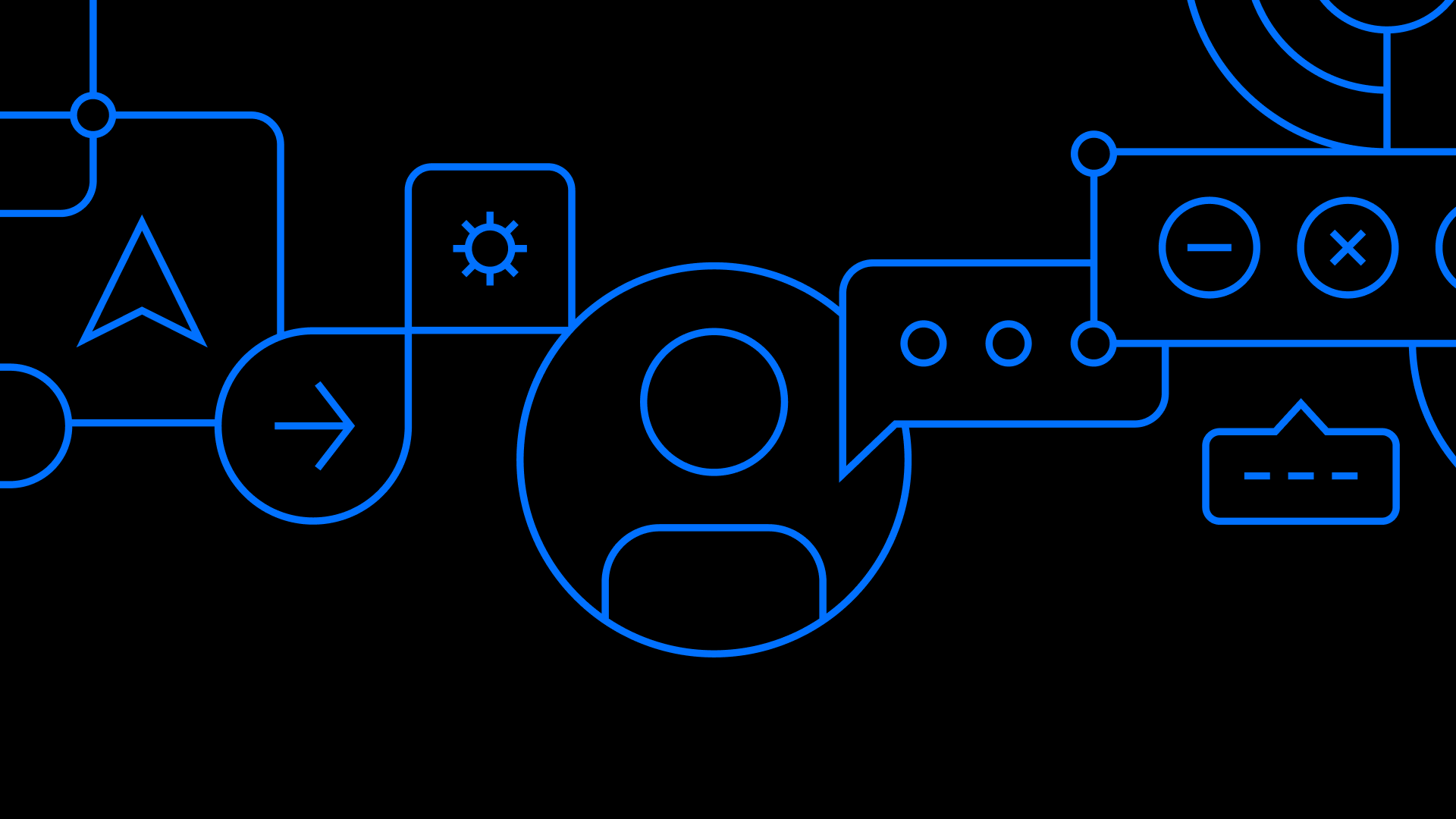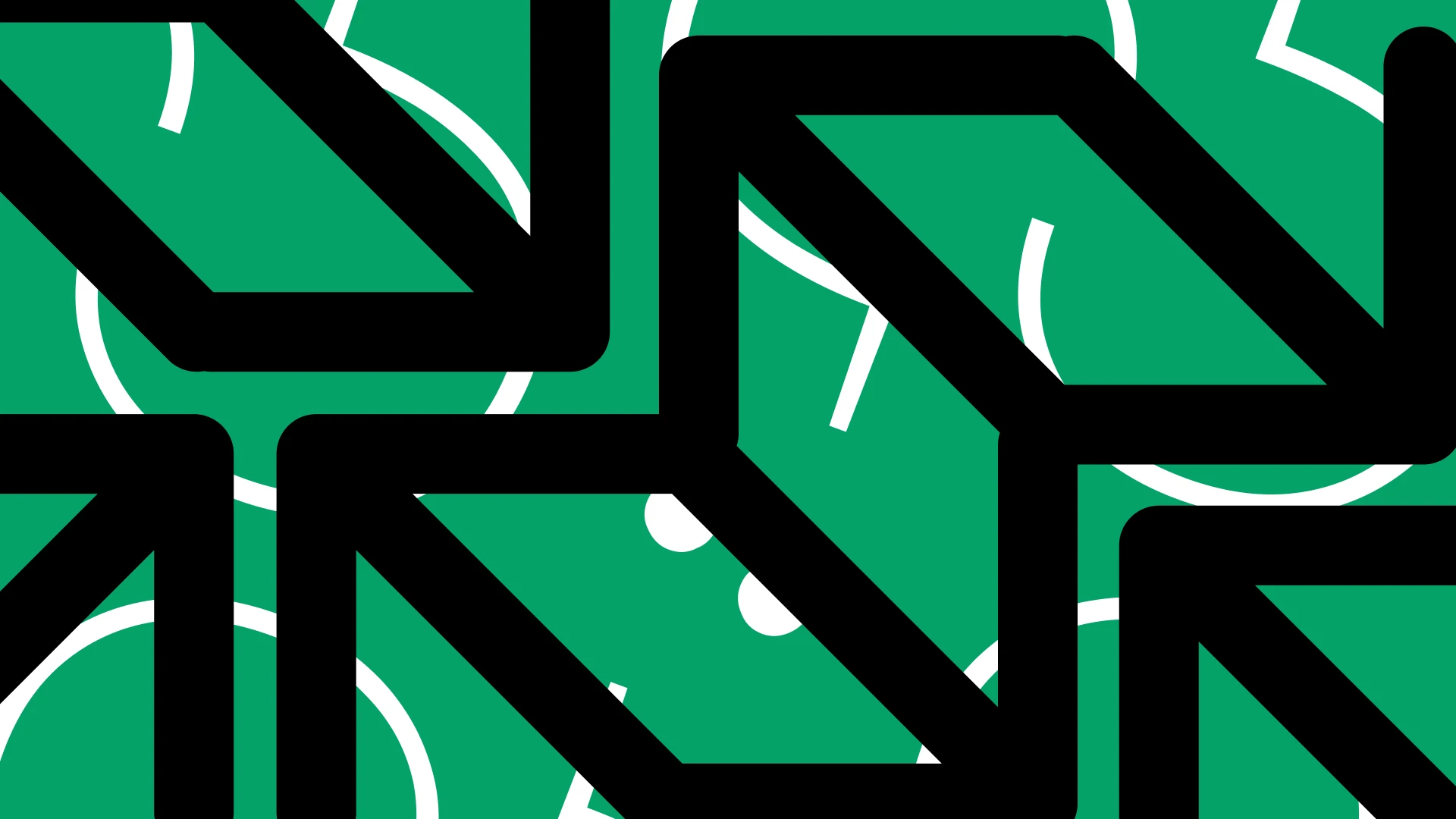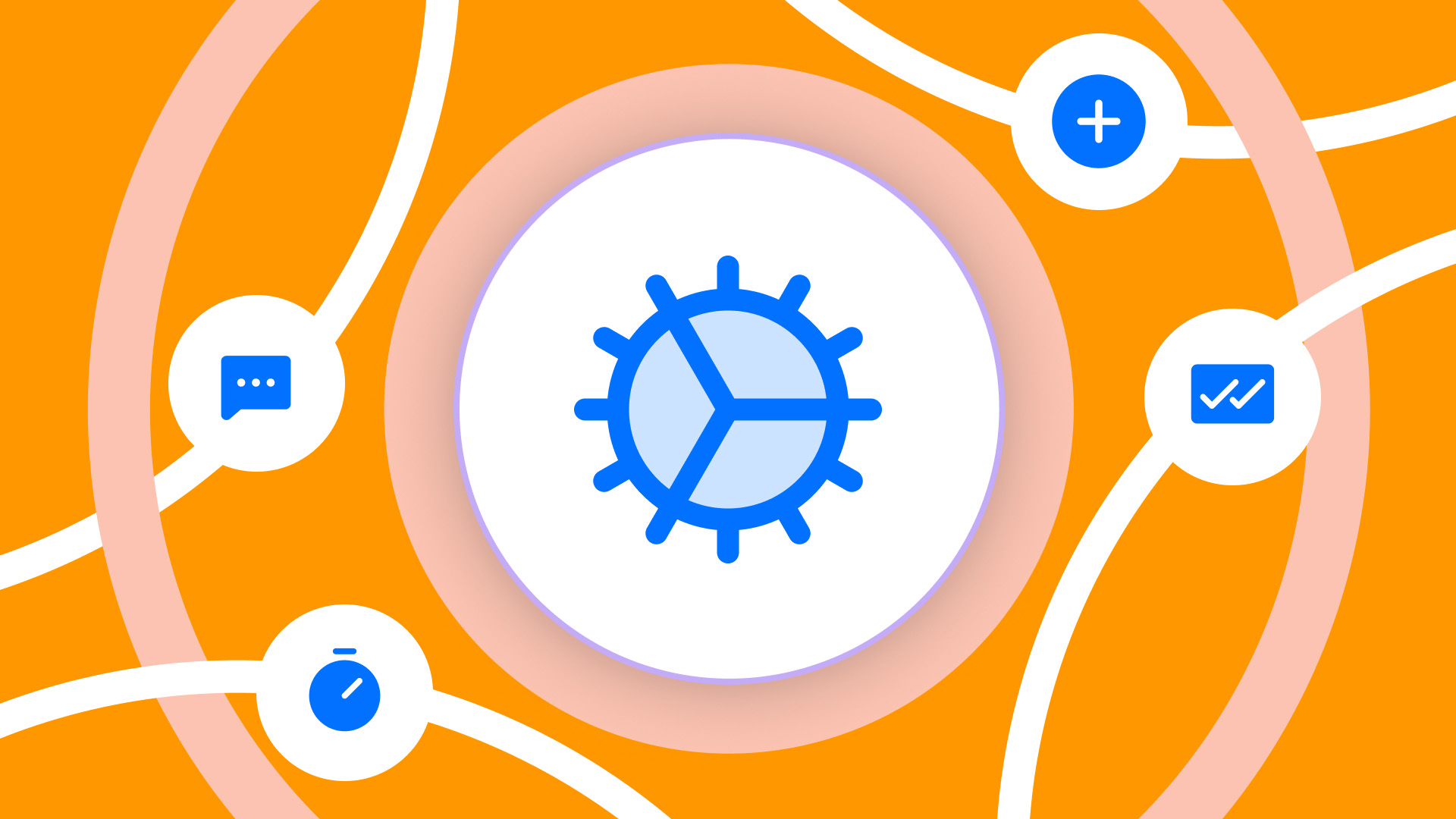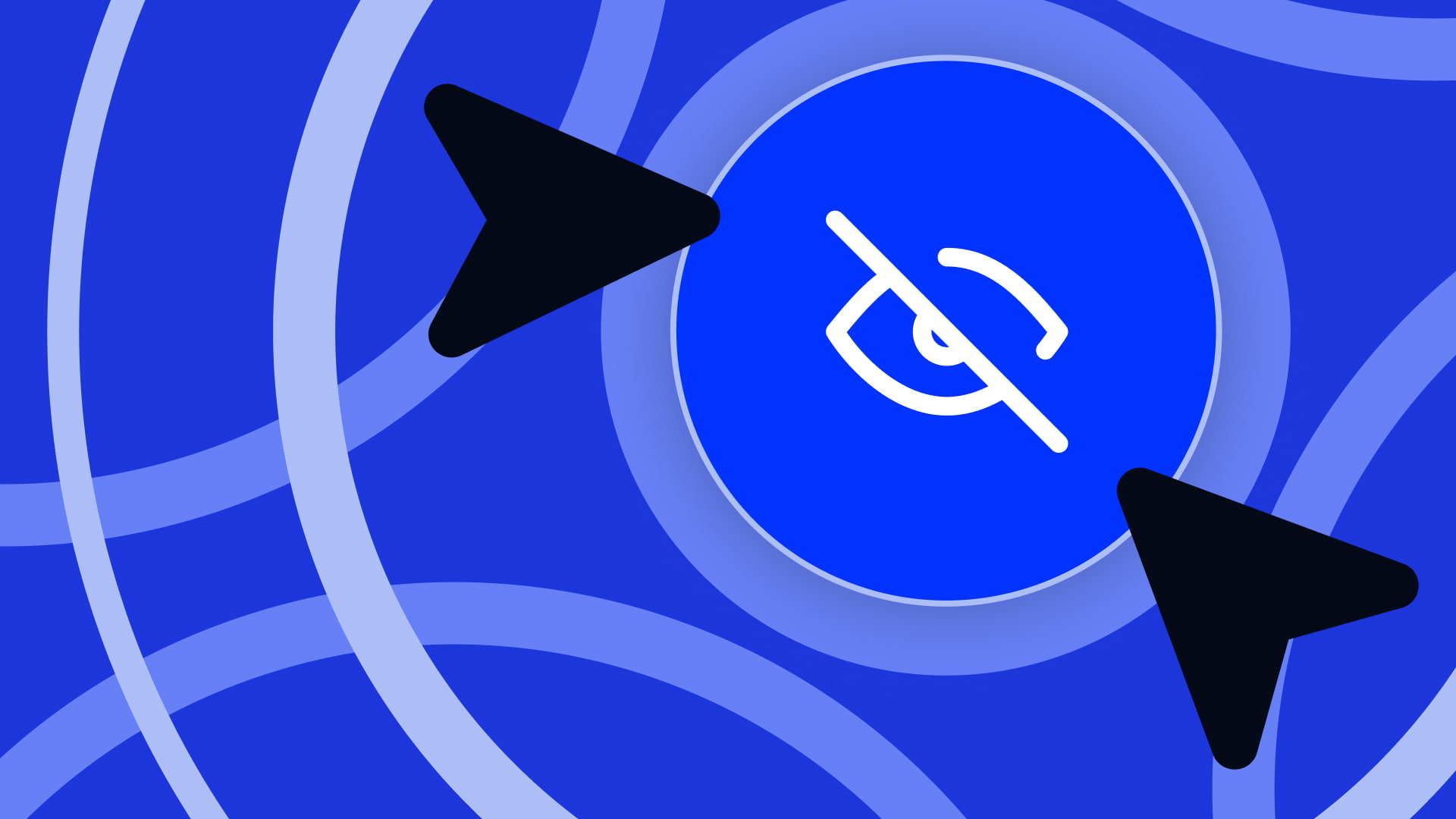Creating a Design System can seem like an overwhelming task, especially if it is your first time doing it. That’s why, in this guide, we will explain how to create a Design System in Figma, one of the most popular and powerful design tools.
Índice de contenidos
ToggleWhat is a Design System?
A Design System is a set of guidelines, principles, and reusable components used to create consistent and efficient digital products. It helps the entire team work in the same direction, ensuring consistency not only in aesthetics but also in language and tone. A Design System is not static; it grows with the product. It facilitates collaboration and prevents confusion, ensuring that every component and design decision aligns with the rest of the product.
Benefits of Having a Design System
- Visual consistency: Ensures that all visual elements remain coherent throughout the product, enhancing the user experience.
- Development efficiency: With reusable components, developers can speed up the process of building new features.
- Easier maintenance: Simplifies product updates and maintenance by centralizing and documenting all elements.
Planning and Preparation
Objectives and Scope
Before starting, clearly define the objectives of your Design System. Do you want to improve visual consistency? Speed up development? Facilitate collaboration between designers and developers? It is also important to establish the scope of the Design System by identifying which components and patterns you will include initially.
Audience
Identify who the main users of your Design System will be. Typically, these are designers and developers, but it may also include product managers and other stakeholders. Understanding their needs will help create a more useful and effective system.
Gathering Resources
Take inventory of existing visual elements and design patterns in your current projects. This may include colors, typography, UI components, icons, etc. This inventory will serve as the foundation of your Design System and help you identify what needs to be created or improved.
Building Design Tokens and Essential Elements
Color Palette
Define and document primary, neutral, semantic, and other necessary color tokens for your product. Ensure you include clear specifications for each color (such as hexadecimal codes) and examples of use.
💡 A consistent color palette is essential for a good user experience, maintaining visual coherence. You can use tools like Scale, which help create color palettes by adjusting parameters such as saturation, brightness, and hue.
Typography
Select and specify typographic fonts, including sizes, weights, and styles. Document how and when different typographic styles should be used to ensure a consistent user experience.
💡 For inspiration on web-friendly fonts, check out sites like Google Fonts or Pangram Pangram
Spacing and Layout
Establish guidelines for margins, paddings, and layout structures. Define a spacing system (for example, a 4px scale) to maintain consistency throughout the product.
💡 A common grid system for digital products is a 12-column layout with 32px spacing and 80px margins, but it is important to adapt it to the project’s specific needs.
UI Components
Build and document components such as buttons, dropdowns, text inputs, forms, product cards, etc. Each component should include detailed specifications and examples of use in different contexts.
💡 Looking at well-documented UI Kits and Design Systems can be useful. Ant Design is a great example.
Iconography
Select an icon set and define its usage. Ensure icons maintain consistency in style and size, and document when and how they should be used.
💡 One reliable kit we often use in our projects is Phosphor Icons
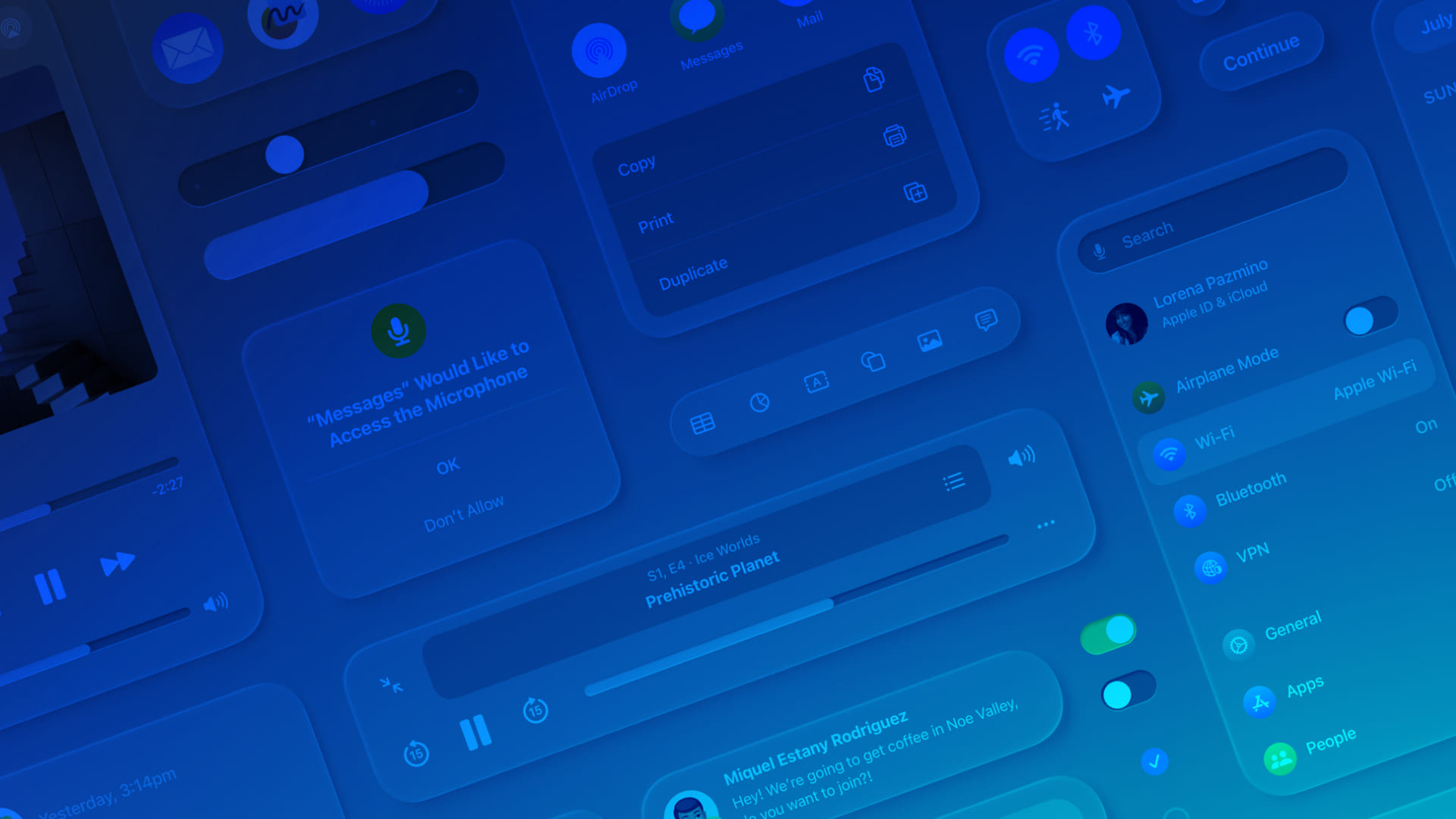
How to Create a Design System in Figma Step by Step
Below, we outline the key steps to creating a Design System in Figma from scratch. By following these steps, you will transform your design process, ensuring consistency, efficiency, and scalability across all your projects.
Designing Components
When designing components, start by building the most basic elements and gradually move toward more complex ones. Use the Atomic Design methodology to break each element down to its simplest form and then combine them into more complex structures. This approach ensures consistency and efficiency while promoting reusability and scalability.
Creating Clear Documentation
When documenting your components in Figma, organize them into pages and frames for easy navigation. Each component should have a clear description of its purpose and examples of use in different contexts. Specify dimensions, styles, and application rules, including variants and states. Follow best practices, such as using descriptive names for components and documenting states and variations to ensure consistency. This will facilitate understanding and effective use in design projects.
Testing and Validating
Test components in different scenarios and devices to ensure functionality and consistency. Gather feedback from the Design System’s users (designers and developers) and make adjustments as needed.
Best Practices and Tips
Iterate and Improve
A Design System is not static. Promote continuous iteration and improvements based on user feedback. Establish a process for regularly reviewing and updating the Design System.
Communication and Collaboration
Encourage communication between designers and developers to ensure consistent implementation.
Maintain Simplicity
Avoid overcomplication and focus on simple, effective solutions. A Design System that is too complex can be difficult to maintain and use.
Examples of Design Systems
Some notable examples of Design Systems include Google’s Material Design, IBM’s Carbon Design System, and Atlassian’s Design System.